Component Settings
You can configure your PowerGrid Tables by setting some properties in your Table Class.
Sort by Field and Direction
You can pre-configure your Table to be sorted by a certain field ($sortField) and direction ($sortDirection).
The following example loads your Table sorted by name in descending order:
class DishesTable extends PowerGridComponent
{
public string $sortField = 'name';
public string $sortDirection = 'desc';
//...class DishesTable extends PowerGridComponent
{
public string $sortField = 'name';
public string $sortDirection = 'desc';
//...Event Listeners
By default, PowerGrid is listening to the following events:
protected function getListeners()
{
return [
'pg:datePicker-' . $this->tableName => 'datePikerChanged',
'pg:editable-' . $this->tableName => 'inputTextChanged',
'pg:toggleable-' . $this->tableName => 'inputTextChanged',
'pg:multiSelect-' . $this->tableName => 'multiSelectChanged',
'pg:toggleColumn-' . $this->tableName => 'toggleColumn',
'pg:eventRefresh-' . $this->tableName => '$refresh',
];
}
//... protected function getListeners()
{
return [
'pg:datePicker-' . $this->tableName => 'datePikerChanged',
'pg:editable-' . $this->tableName => 'inputTextChanged',
'pg:toggleable-' . $this->tableName => 'inputTextChanged',
'pg:multiSelect-' . $this->tableName => 'multiSelectChanged',
'pg:toggleColumn-' . $this->tableName => 'toggleColumn',
'pg:eventRefresh-' . $this->tableName => '$refresh',
];
}
//...To add a custom event to your PowerGrid Table, override the function getListeners merging a new event inside the existing $this->listeners property. See the following example:
protected function getListeners(): array
{
return array_merge(
parent::getListeners(),
[
'edit-dish' => 'editDish',
'delete-dish' => 'deleteDish'
]);
} protected function getListeners(): array
{
return array_merge(
parent::getListeners(),
[
'edit-dish' => 'editDish',
'delete-dish' => 'deleteDish'
]);
}Sort String as Number
To sort string as numbers, you must declare $withSortStringNumber as true.
This sorting method can be useful when your table has a rooms list, for example:
| Sorting as string | Sorting as Number (desirable) |
|---|---|
| 10 | 1a |
| 11 | 1b |
| 1a | 2 |
| 1b | 3 |
| 2 | … |
| 3 | 10 |
| … | 11 |
Set up:
class DishesTable extends PowerGridComponent
{
public bool $withSortStringNumber = true;
//...class DishesTable extends PowerGridComponent
{
public bool $withSortStringNumber = true;
//...TIP
📝 You might need to adjust the ->sortable() method in your fields when joining tables in your dataset.
Defer Loading
The table will be fully loaded after the data is completely ready. Behind the scenes wire:init is used
By default, a text in the center 'Loading' will be shown.
TIP
- If you want to change this behavior and use a custom view, you can assign the name in
$loadingComponent. - It might be useful for you to put withoutLoading together with DeferLoading. Header::withoutLoading
Example:
public bool $deferLoading = true; // default false
public string $loadingComponent = 'components.my-custom-loading';public bool $deferLoading = true; // default false
public string $loadingComponent = 'components.my-custom-loading';views/component/my-custom-loading.blade.php
<div wire:loading.flex class="absolute z-[90] w-full h-full inset-0 items-center justify-center bg-white bg-opacity-70">
<!-- loading icon - green -->
<svg class="w-10 h-10 animate-spin text-green-600" fill="none" viewBox="0 0 24 24">
<circle class="opacity-25" cx="12" cy="12" r="10" stroke="currentColor" stroke-width="4"></circle>
<path class="opacity-75" fill="currentColor" d="M4 12a8 8 0 018-8V0C5.373 0 0 5.373 0 12h4zm2 5.291A7.962 7.962 0 014 12H0c0 3.042 1.135 5.824 3 7.938l3-2.647z"></path>
</svg>
</div>
<div class="p-2 space-y-4 animate-pulse">
{{-- # Column--}}
<div class="flex items-center gap-4">
@for ($i = 0; $i < 10; $i++)
{{-- # Row --}}
<div>
<div class="h-2.5 bg-gray-300 rounded-full dark:bg-gray-600 w-40 mb-2.5"></div>
<div class="h-2.5 bg-gray-300 rounded-full dark:bg-gray-600 w-48 mb-2.5"></div>
</div>
@endfor
</div>
{{-- # Column--}}
<div class="flex items-center gap-4">
@for ($i = 0; $i < 10; $i++)
{{-- # Row --}}
<div>
<div class="h-2.5 bg-gray-300 rounded-full dark:bg-gray-600 w-40 mb-2.5"></div>
<div class="h-2.5 bg-gray-300 rounded-full dark:bg-gray-600 w-48 mb-2.5"></div>
</div>
@endfor
</div>
{{-- # Column--}}
<div class="flex items-center gap-4">
@for ($i = 0; $i < 10; $i++)
{{-- # Row --}}
<div>
<div class="h-2.5 bg-gray-300 rounded-full dark:bg-gray-600 w-40 mb-2.5"></div>
<div class="h-2.5 bg-gray-300 rounded-full dark:bg-gray-600 w-48 mb-2.5"></div>
</div>
@endfor
</div>
</div><div wire:loading.flex class="absolute z-[90] w-full h-full inset-0 items-center justify-center bg-white bg-opacity-70">
<!-- loading icon - green -->
<svg class="w-10 h-10 animate-spin text-green-600" fill="none" viewBox="0 0 24 24">
<circle class="opacity-25" cx="12" cy="12" r="10" stroke="currentColor" stroke-width="4"></circle>
<path class="opacity-75" fill="currentColor" d="M4 12a8 8 0 018-8V0C5.373 0 0 5.373 0 12h4zm2 5.291A7.962 7.962 0 014 12H0c0 3.042 1.135 5.824 3 7.938l3-2.647z"></path>
</svg>
</div>
<div class="p-2 space-y-4 animate-pulse">
{{-- # Column--}}
<div class="flex items-center gap-4">
@for ($i = 0; $i < 10; $i++)
{{-- # Row --}}
<div>
<div class="h-2.5 bg-gray-300 rounded-full dark:bg-gray-600 w-40 mb-2.5"></div>
<div class="h-2.5 bg-gray-300 rounded-full dark:bg-gray-600 w-48 mb-2.5"></div>
</div>
@endfor
</div>
{{-- # Column--}}
<div class="flex items-center gap-4">
@for ($i = 0; $i < 10; $i++)
{{-- # Row --}}
<div>
<div class="h-2.5 bg-gray-300 rounded-full dark:bg-gray-600 w-40 mb-2.5"></div>
<div class="h-2.5 bg-gray-300 rounded-full dark:bg-gray-600 w-48 mb-2.5"></div>
</div>
@endfor
</div>
{{-- # Column--}}
<div class="flex items-center gap-4">
@for ($i = 0; $i < 10; $i++)
{{-- # Row --}}
<div>
<div class="h-2.5 bg-gray-300 rounded-full dark:bg-gray-600 w-40 mb-2.5"></div>
<div class="h-2.5 bg-gray-300 rounded-full dark:bg-gray-600 w-48 mb-2.5"></div>
</div>
@endfor
</div>
</div>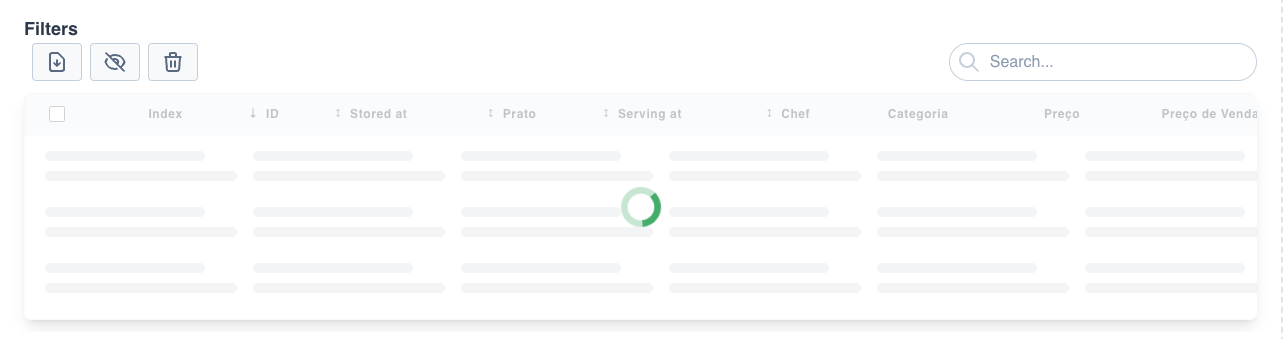
 Livewire PowerGrid
Livewire PowerGrid